Ghost Model – How it works
Clothing looks most natural when worn. For product pictures, the presentation by Flat Lay or on hangers is not bad. But it cannot show the shape and optimal fit of a garment. Mannequins or real models are better, but distracting and expensive.
Here, the Ghost Model steps in, also known as Ghost Mannequin, Invisible Model or Hollow Man. A widely used and effective method in the apparel industry for product photography and image editing, especially for e-commerce and catalogues. The garments are styled and photographed, for example, on a mannequin. The post-processing combines several photos and thus removes the mannequin. The final image shows both the outer and inner view of the garments in perfect fit. As if an invisible person wears them.

We peek over the shoulder of our production team and show how the Ghost Model technique works.
The raw material
In our case, two photos are enough: One shows the front of the product. The other shows the product inside-out so that the inside is visible. It is important to take both photo in the same lighting conditions and from the same angle. A white or monochrome background makes it easier to separate the product.

How many photos are necessary depends on the product, its characteristics and the desired result. Some garments require more than two photos. For a 360-degree view, photos showing the front, the back, and both sides are necessary.
Preparing in Photoshop
Now the post-processing starts with opening the photos in separate Photoshop layers. One layer for each photos. A new background layer, filled with the colour white, later serves as the background for the final image.
Clipping the front view
The first step is to edit the photo with the front view of the product. Using a suitable tool (e.g. pen, path tool, lasso or quick selection), the editor selects the product precisely and separates it from the background. After selecting the entire product, the mask is further refined. This insures, that every detail is included, all edges of the product look clean and the background as well as mannequin are completely removed.

Clipping the inside view
The processing of the photo of the inside view is done in the same way. Depending on the garment, only the inner area that is covered by the mannequin in the front view needs to be selected. In our example, this applies to the collar and lower hem area, which are separated at two different layers. One layer contains the collar mask, the other the hem mask.
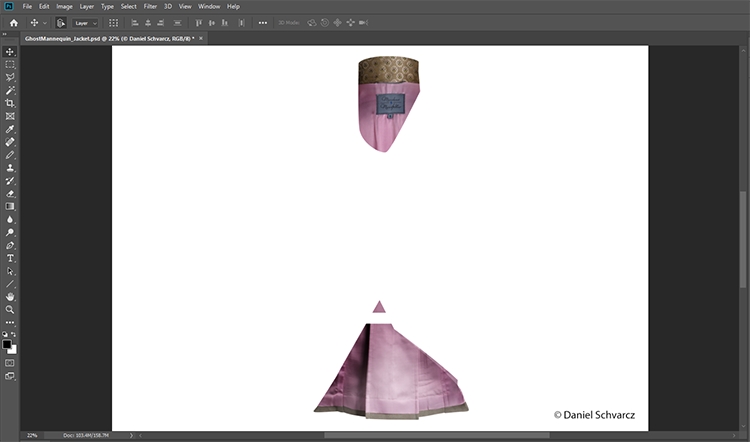
Combining the images
Once all necessary areas of the product are separated, the masks of the inner areas are placed on the layer with the front view. The layer with the inner area is organised lower than the layer with the front views. Adjusting the position, proportion and orientation of the inner area ensures that the previously empty areas of the front are perfectly filled. The inner areas are placed exactly where they would be visible if the mannequin was invisible. All areas must merge seamlessly by removing protruding areas with the eraser tool and filling empty spots with the clone stamp tool.

Integrate shadows
Adding a subtle shadow between the two layers gives more depth and enhances the realistic impression. In order to add more depth and to get a realistic impression, we add a subtle shadow between both layers.
With a final retouching and colour correction, the image gets the finishing touch. The result is an image with a perfectly presented garment, that shows every detail and the optimal fit. Practically every garment, even jewellery, can be represented as a Ghost Model. Decisive is a perfect, professional image editing process.

Elevate your images with our ghost model image retouching service!
Our services include: Image editing & retoucing, colour correction, clipping & alpha masking, composing, CGI and more in the highest quality.
For more information, samples and detailed prices download our e-commerce & product images portfolio.
- 2023
- January (1)
- 2022
- December (2)
- November (1)
- October (2)
- September (2)
- August (1)
- July (1)
- June (1)
- May (1)
- April (1)
- March (1)
- February (1)
- January (3)
- 2021
- December (2)
- November (1)
- October (3)
- September (2)
- August (1)
- July (3)
- June (1)
- May (2)
- April (1)
- March (1)
- February (2)
- January (4)
- 2020
- December (2)
- November (3)
- October (4)
- September (1)
- August (2)
- July (1)
- June (2)
- May (3)
- April (3)
- March (3)
- February (4)
- January (4)
- 2019
- December (1)
- November (2)
- October (5)
- September (1)
- August (3)
- July (2)
- June (2)
- May (3)
- April (2)
- March (3)
- February (2)
- January (4)
- 2018
- December (2)
- November (2)
- October (3)
- September (3)
- August (2)
- July (2)
- June (2)
- May (1)
- April (1)
- March (2)
- February (3)
- January (2)
- 2017
- December (2)
- November (2)
- October (1)
- September (1)
- August (1)
- July (1)
- June (1)
- May (1)
- April (1)
- March (1)
- February (1)
